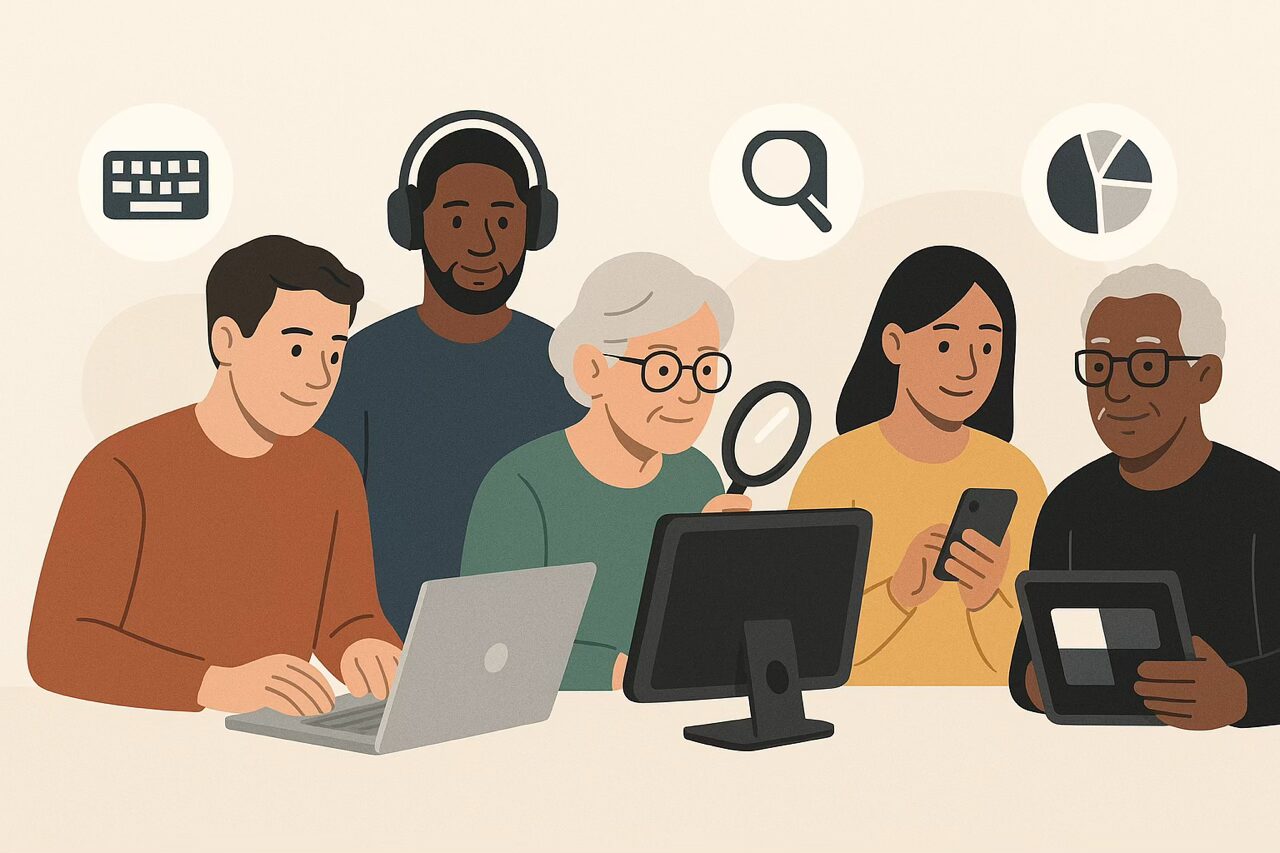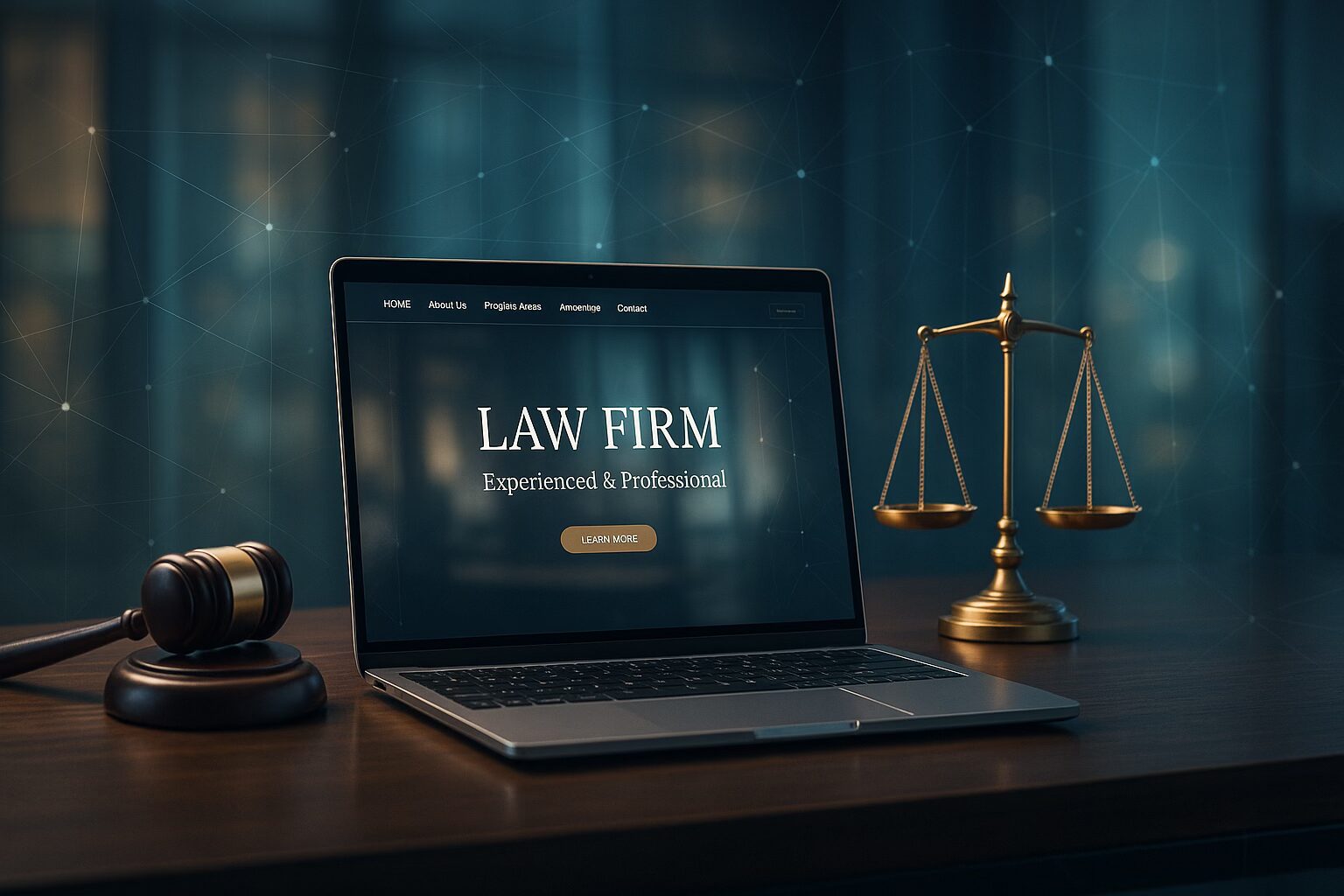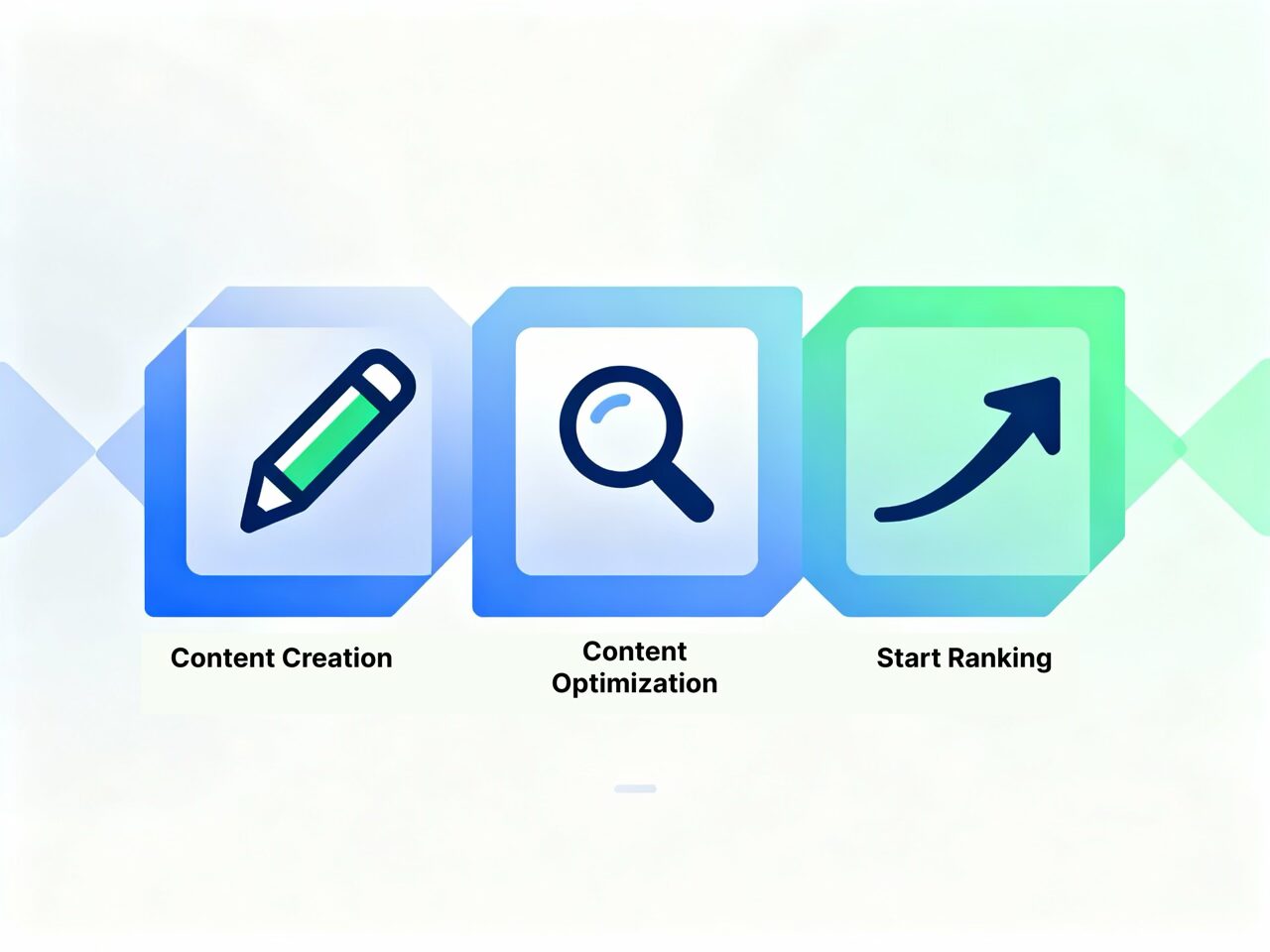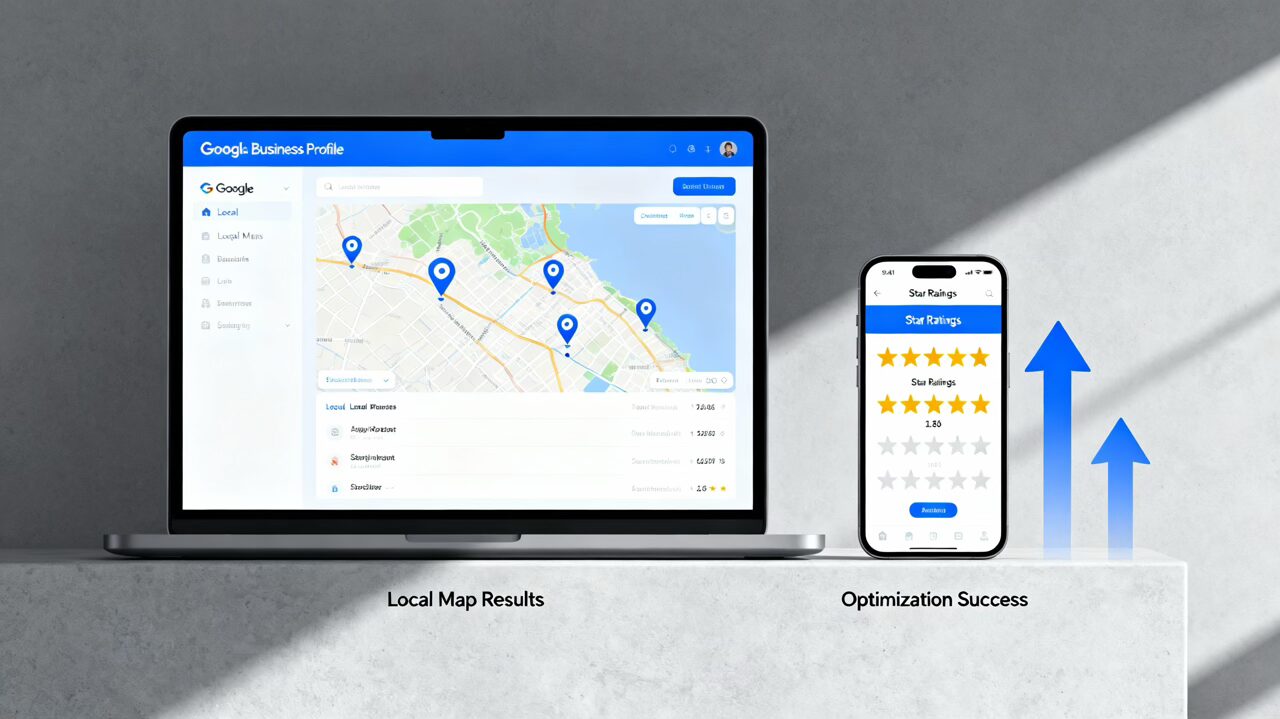In the world of WordPress, maintaining a fast and responsive website is crucial for user experience and SEO. If you’re using Elementor or Elementor Pro, one of the most popular page builders, you might have struggled to find the perfect caching plugin that doesn’t break your site.
After extensive testing and frustration with LiteSpeed Cache, I’ve found that WP Fastest Cache is the best free caching plugin for Elementor. Here’s why.
My Experience with LiteSpeed Cache
For a long time, I used LiteSpeed Cache on over 100 client websites hosted on a LiteSpeed server with Hostinger. Despite its popularity, LiteSpeed Cache constantly slowed down and broke my Elementor WordPress websites.
I’d also get massive CPU and IOPS spikes from all of the CRON requests. The experience was infuriating, as I frequently encountered issues that disrupted the functionality and speed of my sites. Despite being on a LiteSpeed server, the performance was far from satisfactory.
The Switch to WP Fastest Cache
After numerous attempts to optimize my sites with LiteSpeed Cache, I finally decided to uninstall it from all my websites. To my surprise, the speed of every site increased significantly once LiteSpeed Cache was removed. Seeking a better solution, I turned to WP Fastest Cache and decided to try it out.
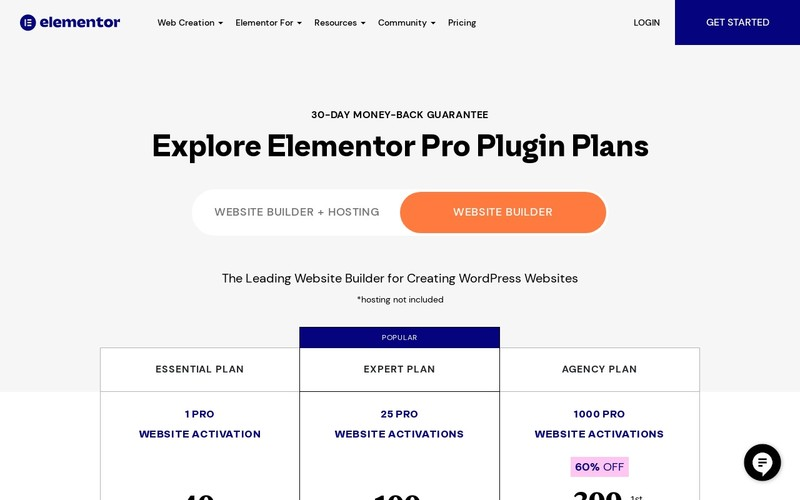
Why WP Fastest Cache is the Best Cache Plugin for Elementor
WP Fastest Cache proved to be an absolute game-changer. With just four settings enabled—Caching, JS Minify, Gzip, and Browser Cache—my websites saw a drastic improvement in speed and performance. Here’s a closer look at these features:
- Cache: Caching stores static copies of your pages, reducing the load on your server and speeding up page delivery.
- JS Minify: Minifying JavaScript files reduces their size, which speeds up page load times without compromising functionality.
- Gzip Compression: This compresses your files, making them smaller and faster to transfer over the web.
- Browser Cache: This allows browsers to store cached versions of your site, reducing the need to reload unchanged resources on repeat visits.
At this point, I was just surprised my website wasn’t broken like it typically would be. So, I enabled the rest of the settings—Minify CSS, Combine CSS, and Minify HTML. My website still wasn’t broken at all! However, I didn’t notice much of a speed increase in PageSpeed by turning the rest of these settings on.
Performance Comparison
Unlike LiteSpeed Cache, WP Fastest Cache did not break or slow down my Elementor sites. In fact, the performance improvements were noticeable immediately and the setup time was about 10 seconds. LiteSpeed will overwhelm you with the amount of settings, and if you have an experience similar to mine, most of them will either cause UI issues or even slow down your site.
With WP Fastest Cache, page load times decreased, and overall site responsiveness increased. The plugin’s simplicity and effectiveness made it clear that WP Fastest Cache is the best free caching plugin for Elementor.
Conclusion
If you’re looking for a reliable and effective caching solution for your Elementor WordPress websites, WP Fastest Cache is the best free option.
My experience with LiteSpeed Cache was fraught with issues, but WP Fastest Cache proved to be a superior alternative. Its ease of use and dramatic improvements in speed make it the best free caching plugin for Elementor. Say goodbye to site breakages and slow load times—WP Fastest Cache is here to deliver the performance your site deserves.
Caching FAQ’s
What is caching?
Caching is a technique used to store copies of files or data in a temporary storage location, known as a cache, to reduce the time it takes to access data and improve website performance.
How does caching improve website performance?
Caching improves website performance by storing static versions of content. This reduces the load on the server and speeds up the delivery of web pages to users, resulting in faster load times and a better user experience.
What are the different types of caching?
There are several types of caching, including:
Browser caching: Stores website data on the user’s browser for quicker access.
Server-side caching: Stores data on the server to reduce processing time for repeated requests.
Content Delivery Network (CDN) caching: Uses a network of servers to deliver cached content from the nearest server to the user.
What is the difference between browser caching and server-side caching?
Browser caching stores website data on the user’s device, allowing for faster access on subsequent visits. Server-side caching stores data on the server, reducing the time it takes to process and deliver web pages to users.
How do I clear my cache?
Clearing your cache depends on the type of cache:
Browser cache: Can be cleared through the browser’s settings menu.
Server-side cache: Can be cleared through the website’s hosting control panel or caching plugin settings.
CDN cache: Can be cleared through the CDN provider’s dashboard.
What is cache expiration?
Cache expiration refers to the time period after which cached data is considered stale and needs to be refreshed. This ensures users receive the most up-to-date content.
What are the benefits of using a caching plugin for WordPress?
A caching plugin for WordPress can:
Speed up website load times.
Reduce server load.
Improve user experience.
Enhance SEO rankings by providing faster-loading pages.
Are there any downsides to caching?
While caching has many benefits, potential downsides include:
Cached content may become outdated if not refreshed regularly.
Issues can arise if the cache is not cleared properly, leading to display errors.
Some caching plugins may conflict with other plugins or themes.
How often should I clear my cache?
The frequency of clearing your cache depends on how often your website content changes. For sites with frequent updates, clearing the cache regularly ensures users see the latest content. For static sites, less frequent clearing is needed.
What is cache busting?
Cache busting is a technique used to force browsers to load the latest version of a file by changing the file name or URL. This prevents browsers from serving outdated cached content.
How can I test if my cache is working correctly?
You can test if your cache is working correctly by using online tools like GTmetrix, Pingdom, or Google PageSpeed Insights. These tools analyze your website’s performance and indicate if caching is being utilized effectively.
What is the difference between minification and caching?
Minification involves removing unnecessary characters from code (like spaces and comments) to reduce file size, while caching stores copies of files for faster access. Both techniques improve website performance but serve different purposes.
Can caching affect my SEO?
Yes, caching can positively affect your SEO by improving website speed, which is a key ranking factor for search engines. Faster load times lead to better user experience, which can result in higher rankings.
Is caching necessary for all websites?
While not strictly necessary, caching is highly recommended for all websites to improve speed and performance. Even small sites can benefit from reduced server load and faster page delivery.
What are some popular caching plugins for WordPress?
Some popular caching plugins for WordPress include:
WP Fastest Cache
W3 Total Cache
WP Super Cache
LiteSpeed Cache
Cache Enabler